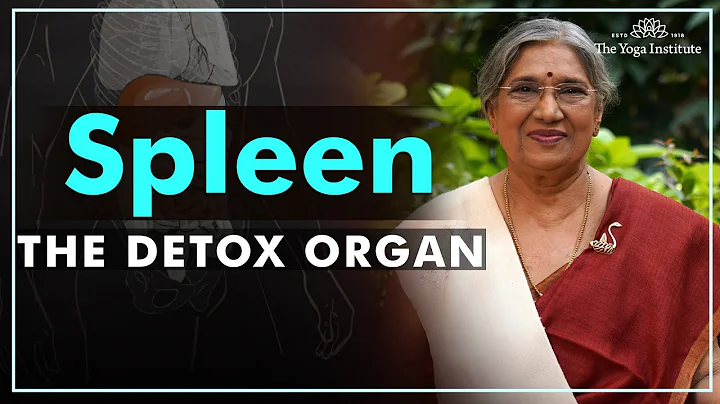How to make multiple pictures into animations? Everyone likes to use dynamic pictures, why? Because dynamic pictures are a kind of moving picture that can convey more picture information, it is not easy to get tired when viewing dynamic pictures. This is why dynamic expressions are very popular among everyone now. Dynamic pictures are also widely used in daily work. For example, the way a product usage tutorial can make dynamic pictures can help product users learn how to use them faster. Therefore, many people will involve the production of gif animations at work. This happens to be not a simple thing, which makes many friends feel a headache.
If you want to quickly and simply create a high-quality animation, you need to have a good method. There are many ways to make animations. One of them is to make multiple images into animations. What the editor wants to share today is this animation production technique. The editor will try to write the production steps more detailed so that everyone can master them in the fastest time. So please take a look with me.
Software tools with help: Yousu GIF Master
Software tools download : https://download.yososoft.com/YSGif/YSGif_TTY.exe

Detailed steps to make multiple pictures into animations:
Step 1, today you need to use the "Yousu GIF Master" software tool, so you need to install it in advance on the computer. After opening it, you can see three functions on the left side of the software. We click [Picture to GIF] to go to the next step.

Step 2: Add the picture used to make animations to the software. We can click the [Add File] button to add it. After adding it, if you want to adjust the order of the pictures before and after, then drag the picture left and right with the mouse to adjust.

Step 3, set the size [width and height] of the gif animation; then set the interval time for switching back and forth between pictures in the animation, which can be accurate to milliseconds. After setting up, we can click the [Generate Preview] button to view the animation effect. If we are not satisfied, we can adjust it immediately.

Step 4, after there is no problem with previewing the animation, click the red button in the upper right corner to start the software. After the animation is made, the software will automatically open the output folder. You can see that the produced gif animation is saved here, and we can open the animation immediately for viewing.

Step 5, from the results, we can see that we successfully used the software to merge several pictures into a gif animation.

Usually we have only seen gif animations, but we don’t know how gif animations are made, which leads to many friends who think that the production of gif animations must be very complicated. In fact, with the continuous advancement of computer technology, many tool software have been produced. The above editor made several pictures into gif animations through the Usu GIF master. That’s all for sharing “How to make multiple pictures into animations?”. Have you learned the five steps? I suggest you do it in practice here~~~