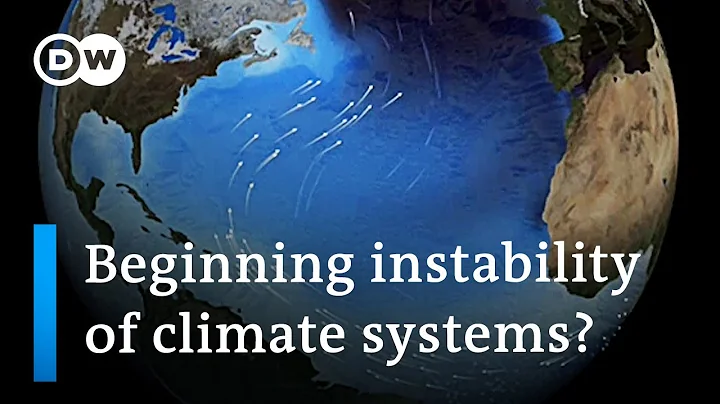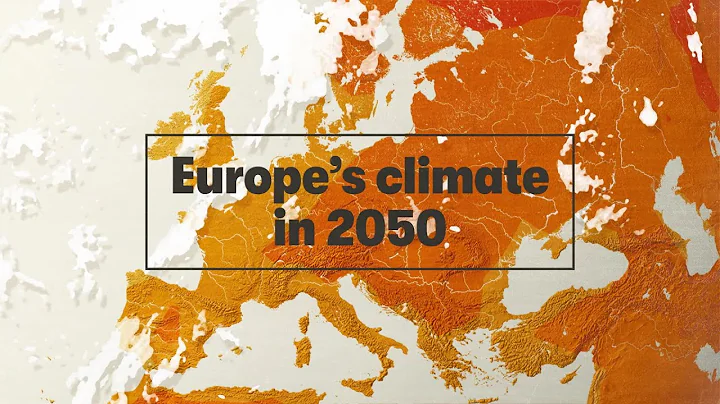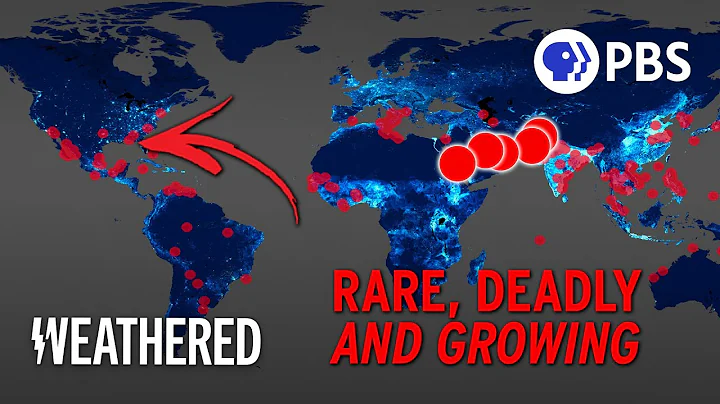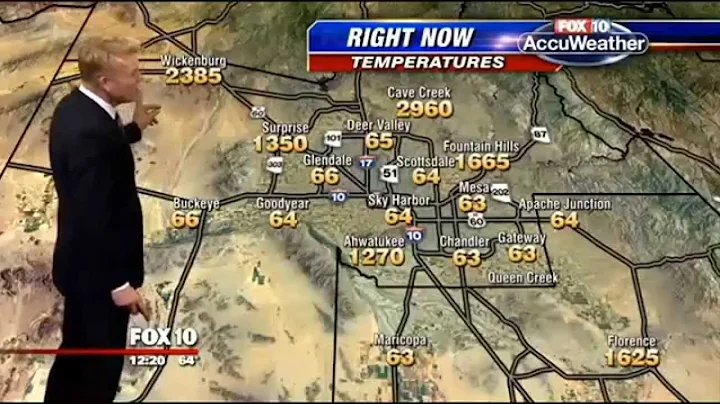Snapseed is a completely free and ad-free mobile photo editing software. In addition, it is easy to operate, so it is currently the most used mobile photo editing APP.
However, because the APP is simple to operate and has relatively single functions, it cannot do many complex operations, so it is not suitable for very complex photo retouching. But it is enough to edit some daily photos and travel pictures.
This is today’s material:

The photo is overall dark, with insufficient details in the dark parts, the color is gray, and there is no texture that flowers should have. Small problems like these are easy to fix with Snapseed.
Step 1: Import the photo into Snapseed

Step 2: Use the "Adjust Picture" tool to make basic adjustments to the photo

•Brightness: Adjust the lightness and darkness of the photo, increase the brightness of the photo to the right, and decrease the brightness of the photo to the left.
•Contrast: Adjust the light and dark contrast intensity of the photo, increase the contrast of the photo to the right, and decrease the contrast of the photo to the left.
• Saturation: Adjust the brightness of the colors in the photo. The colors in the photo to the right will become more and more vivid, and the colors in the photo to the left will become darker and darker. If it drops to -100, it will become a black and white photo.
• Atmosphere: Adjust the light level ratio of the photo. To the right, the exposure of the photo increases and the details increase. To the left, the exposure decreases and the details decrease.
•Highlight: Adjust the brightness of the photo, increase the brightness of the highlights to the right, and decrease the brightness of the highlights to the left.
•Shadow: Adjust the shadow part of the photo, increase the shadow brightness to the right, and decrease the shadow brightness to the left.
•Warm tone: Adjust the warm and cold tones of the photo. Move to the right to make the photo warmer, and to the left to make the photo cooler.
Step 3: Use the "Film Filter" tool and select one of the filters.

Then adjust the value of the filter appropriately to make the filter more suitable for the photo:

Step 4: Use the curve tool to directly select the built-in curve preset based on the photo, or you can fine-tune the curve.

Step 5: Use the "White Balance" tool to appropriately lower the color temperature value to make the picture cooler.

The final effect of the adjustment:

Original film:

Some people may say that you didn’t adjust anything at all, just use the filter set. In fact, Snapseed itself is positioned to be simple and fast, so each tool has a preset. You can fine-tune it yourself after selecting the preset.
For photography enthusiasts who don’t know much about post-processing or who have been using their mobile phones to retouch pictures, Snapseed’s built-in presets are a powerful tool for quickly retouching pictures.