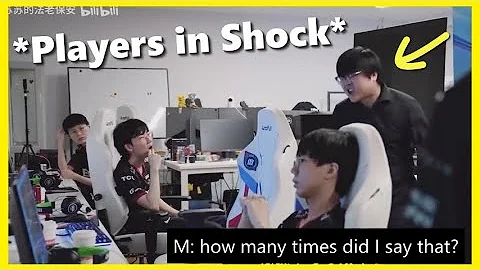This month’s update will allow you to change TV volume from the Xbox Series X|S console, mute all startup sounds, improve system settings, select and change your home Xbox console, and update Xbox controller firmware. You will also notice a search bar added at the top of the Xbox console home screen, which makes it easier to quickly search for games, apps, and media content.
Updated Xbox Series X|S, Xbox One OS version: 10.0.22621.2486 (xb_flt_2210ni.221014-1030)
1. Change your TV volume – Xbox Series X|S New CEC feature
Xbox Series X|S Hosts can use the HDMI feature called Consumer Electronics Control (CEC) to send commands to CEC-enabled devices such as TVs connected to the host. Starting today, we will enable a new feature for the Xbox Series X|S console connected to the TV via HDMI.
You can now adjust the TV volume on the audio and music page of the Xbox navigation bar. To start using the feature, press the Xbox button on the controller to call out the navigation bar and select the Audio and Music feature, where you will see the buttons for changing the volume of the TV or mute it. This way you don't need to reach for the TV remote to change the volume of the game or movie.

2. Start the mute
We are adding the function of fan requests so that you can choose to start the experience silently. Now you can customize the settings to mute all sounds when starting Xbox. Go to System Settings General Volume and Audio Output Additional options and select Start Sound Mute. You can now also adjust the power prompt sound from this page.

3. Select or change your home Xbox
Use Xbox console as your home Xbox allows your friends and family to access your games and content when you are not logged in. Your home Xbox also allows you to play digital games offline. We are adding some new settings screens so that you can more easily select and change your home console when setting up a new Xbox.

4.Xbox Power Mode Name Change
You can configure your Xbox Series X|S or Xbox One console to use different power modes according to your preferences. This month, you will notice that we have updated information to help you choose the settings that best suit you and rename the options. "Standby" has now been updated to "Sleep" and "Energy Saving" has now been updated to "Switch (Energy Saving). To view the power settings for your Xbox, press the Xbox button to open the navigation bar and select Profiles and Systems Settings General Power Options.

5.Xbox Key and Guest Key are now Xbox PIN
Your Xbox Key and Guest Key are the additional security layer associated with your Xbox profile. We have updated its name from Xbox Password and Xbox Guest Key to Xbox PIN and Xbox Guest PIN without any changes other than the name. You can use your PIN for any Xbox console you are logged in and limit access to content like purchases and parental controls.

6.Xbox controller firmware update
Update your controller with the latest software to maximize the functionality and compatibility of the controller. Starting today, we will launch a firmware update that includes bug fixes for the USB fly stick connected to the Xbox Adaptive Controller and additional bug fixes for the following Xbox controllers:
Xbox Elite Handle 2 Generation
Xbox Series X|S Wireless Handle
Xbox Adaptive Controller
Bluetooth-enabled Xbox One Wireless Handle
You can update your controller via a wireless or USB connection.
7. The mobile Xbox APP can now trim video length
Do you want to save and share epic game moments? Now you can trim the length of Xbox game video clips using the Xbox app for Android and iOS. To start, go to Library Capture and select any of your clips. You will be able to adjust the beginning and end of the clip and then share it with your friends. Video editing features in the Xbox APP will be available today and will soon be available to everyone.

8.Xbox Game Bar –Medal.tv and edit your clip
Xbox Game Bar works with most PC games on your Windows 11/10 PC, giving you instant access to widgets for screen capture and sharing – all without leaving your game. You can now import any clips captured with the Xbox Game Bar directly to Medal.tv, where you can edit, publish and share your favorite game moments.
While playing games, press Windows key + G on the keyboard to open Xbox Game Bar. If an Xbox controller is inserted into your PC, press the Xbox button. In Captures See all my captures, you can select a clip and select Share to Medal.tv.