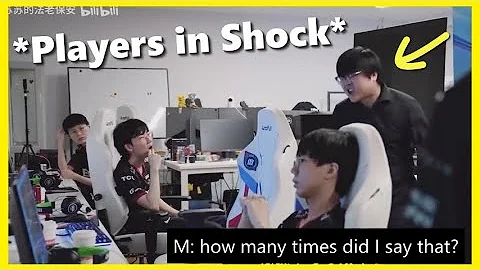Read your performance settings carefully
Let us first figure out the complex things and then dig into your Deck's performance settings. After opening any game, press the "Quick access to " menu button (there are three dots buttons under the trackpad on the right), and navigate to "Performance Settings" (battery icon). By default, the only thing that is displayed in this menu is the Performance Overlay slider, which allows you to control how much performance-related information you can see on the screen. If you need it, you can simply set it up, but more importantly, please enter the "Advanced View " menu.
Here you can find most of the performance settings. Note that if you scroll down to the bottom you will see the current capacity of the battery, as well as the estimated remaining time left.
Activate the configuration file for each game
The first thing you must know is that your settings will vary greatly depending on the game. Most of the games you play on Steam Deck are not designed or optimized with handheld systems in mind. In some cases, you can take some settings to reduce your game's energy consumption
. Considering this, please check out "Use a separate configuration file for each game" settings. When this feature is turned off, your game will use the common default settings. Once the settings are turned on, any tweaks you make will be saved to the personal performance profile of the currently opened game. Since each game performs differently, this is a very useful tool.
lowers frame rate and refresh rate
next settings when scrolling down are "frame rate limit" and "refresh rate" . The former controls the number of frames per second (fps) of the game, while the latter controls the frequency at which the screen refreshes to display a new image. These settings are interrelated: For example, if you limit the refresh rate of Deck to 40, the frame rate limit will be changed from 15/30/60 to 10/20/40.

limits the number of frames displayed by the game and the frequency of screen refreshing. This can effectively improve the battery life, but these settings will also have a significant impact on the performance of the game. Some games can only run at 30 fps, while others default to 60 fps. Even so, you can usually reduce frame rates in smaller increments (for example, from 60 to 40) without feeling too much of a game difference. In return, you will get more time to play.
Please consider these additional options
You can find more options under the refresh rate slider. "half-rate shading " or "variable rate shading" reduces the number of screen pixels required for the game to calculate the shading (color), which can also extend some battery life, although it will also be done by making the game look like it is running at a lower resolution.
Below this you will find Firepower (TDP) Limit , which allows you to set the physical limit on how many watts the Steam Deck's processor pulls out of the battery to run the game. By default, the battery outputs 15 watts. You can turn it all the way to 3, but doing so will result in a huge performance drop, depending on how much power each particular game uses - this metric is determined by countless factors, from the graphic intensity to the speed of the game. If you use a lot of features in a specific game, try to see how low this setting you can get while maintaining acceptable performance. The same is true for the

"Manual GPU Clock Control" option, which allows you to set similar restrictions, but applies to GPU instead of CPU.
Finally, "Scaling Filter " slider allows you to select resolution upgrade levels, which contains four options: linear, recent, integer, and FSR. Depending on the game, these effects will vary greatly, and you can simply limit the resolution of each game.
limits game resolution
Your Steam Deck has a screen of 1280x800 pixels, so why do you want to run the game at 1080p or even higher? When you first start the game on Deck, go to the graphics or display the settings menu and check what resolution it is running at. If it is above 1280x800, remove it until it is at that value or lower (then, revisit the upgrade settings at the previous point if needed).
When you are in the game settings, check if there is any other way to reduce processor load while maintaining performance. This can be as simple as flipping a single overall graphics quality setting from High to Medium or as complex as adjusting a single option like shadows or particle mass. Again, you need to try each game individually, as these settings vary by title.
Turn down the brightness
So far, you might be surprised to see a such a simple option, but it is worth mentioning: If you are in a low-light environment like an airplane or a bedroom, turn down the brightness quickly from the menu (also accessible via the three dot buttons on the right). SteamDeck's screen consumes a lot of power.
You can also enable or disable automatic brightness adjustment, although you must have a deeper understanding of the settings. Press the Steam button on the left and navigate to the “Show” section of the General Settings menu. You will see the "Enable Adaptive Brightness" settings here. Let Deck automatically lower brightness when it detects a weaker environment help save battery life.
Disable accessibility
Nowadays, many games require an internet connection. However, many of the single player games you probably play on Steam deck are not available. If your current activity does not require online, try turning off Wi-Fi. You can find in the menu, but turning it on will turn off Bluetooth and Wi-Fi. Of course, if you are not using Bluetooth devices like keyboards, headphones, or controllers, there is no reason to keep it on, and you can further save battery power by entering flight mode.
Streaming way to play your game instead of running them natively
There is an option here that is very easy to overlook. It doesn't always apply, just like when you take your steam into the game world. But, let's say you're just sitting at home and want to lie on the couch and play some PC or console games. In this case, try streaming your game from another platform instead of playing it natively on Deck.
This is easy in Steam games. Make sure your game PC and Steam deck are on the same network, then click the "install " or " play " button next to the pull-down " button. There you should see your gaming PC. Select it, then press "stream" and you can play games on Steam Deck while the processor load is much smaller.
Use powerful charger
Finally, whether you are traveling with Steam Deck or just want to play with your handheld in every room at home, you need to buy a powerful fast charger.Even the power module and portable battery that has no problem charging other weaker handheld devices (such as Nintendo switch) while playing games, doesn't necessarily have a powerful enough output to do the same for Deck.