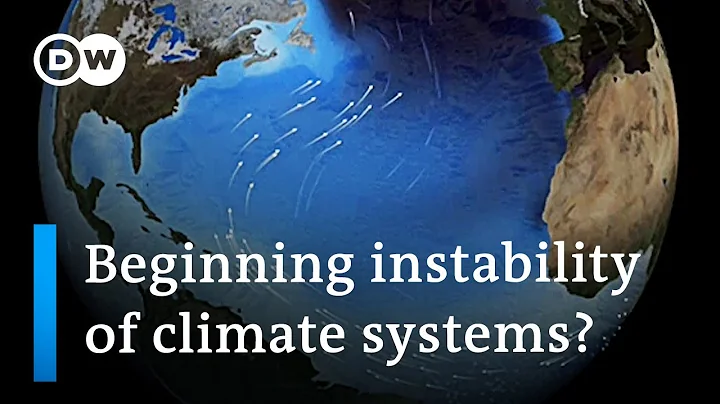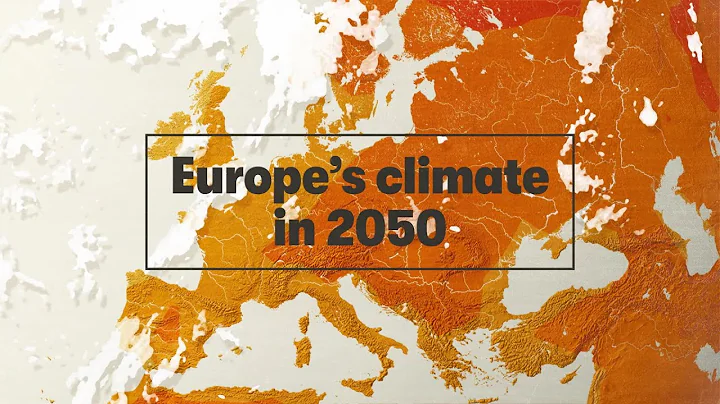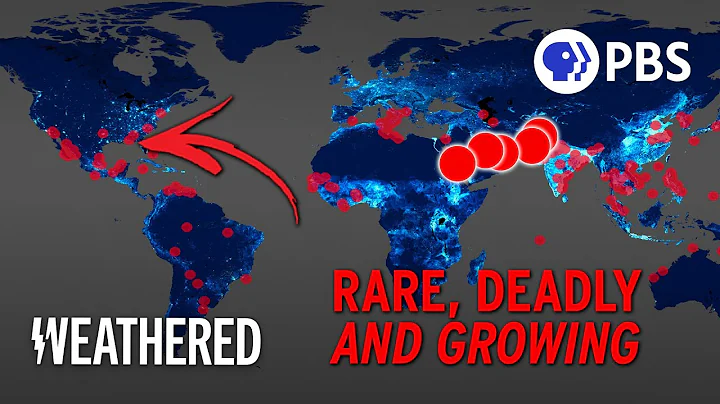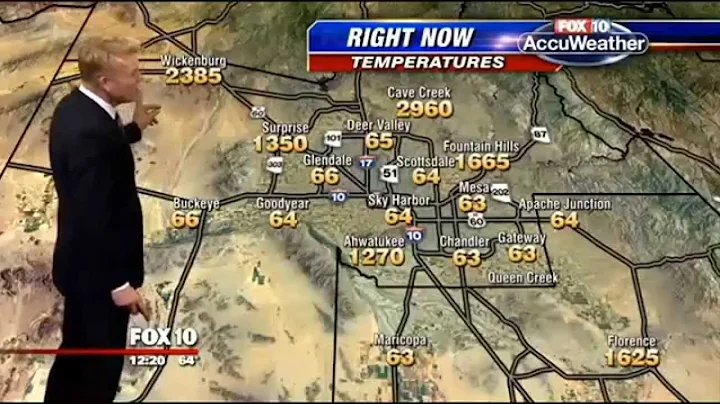How to take ID photos on your mobile phone? ID card photos are something we often need to use in our daily lives. Whether applying for a job or applying for a certificate, we need to use ID card photos. Today, with the development of technology, we do not need to go to the photo studio to take ID card photos. We can do it with a mobile phone. You can easily take ID card photos by using the APP, and you can also do some processing directly on the APP. Below I will bring you the method of taking ID card photos on your mobile phone. Let’s take a look.

Detailed steps for taking ID photos on mobile phone
1, WeChat mini program
In the WeChat search box, enter ID photo , click [Standard ID photo] to enter the mini program.
Click [Take ID Photo] to see that there are various ID photos to choose from. You can choose the type of ID photos that suits you. Let’s take Yichuang Photo as an example and click [Yichuang] to enter the operation page.
Click [Album Selection] or [Camera Photo] to import your photos to preview your ID photo style. Under the preview, you can also change the background color, clothing, etc. to enable your ID photo to achieve the best effect. After completing the settings, you can choose to save it as an electronic version or print it out directly.
2. The Most Beautiful Electronic Document Photo APP (Recommended)
The Most Beautiful Electronic Document Photo is a document photo shooting tool. It can take various document photos, or you can take photos directly online to achieve the best results of your document photo.
After installing the APP on your mobile phone, open it and click on the size you want to take. You can click on the common one-inch and two-inch photos on the homepage. If you want to take other types of photos, click [More Sizes] to see it.
In [Other Sizes], we can see that there are a variety of ID license types. Choose the type you need and click to enter.
You can choose to select an existing photo from the album or import a photo from the scene. Before importing photos, we can see suggestions for taking photos in the red box below, which can avoid import errors or poor results. After importing
, you can preview the ID card photo and you can do some processing on the ID card photo below, such as changing the background, increasing the beauty, changing clothes, etc. Finally, click Save to see the new ID photo in the album.

or above are two ways to take ID photos of on your mobile phone. You can easily take good-looking and standard ID photos. Both methods are good, but I still think the second method is better, you can try it. There are more practical methods here. If you are interested, let’s participate!