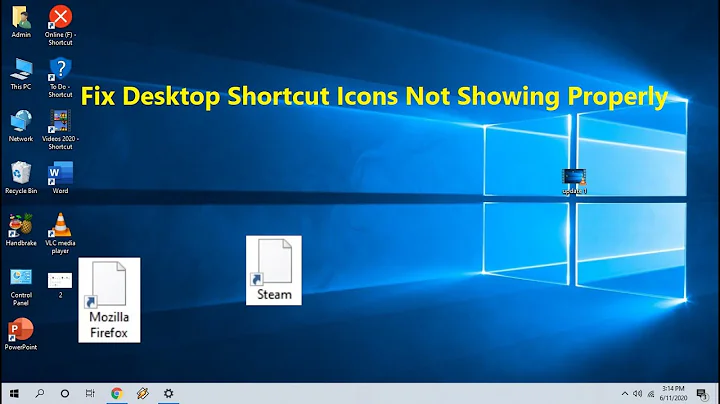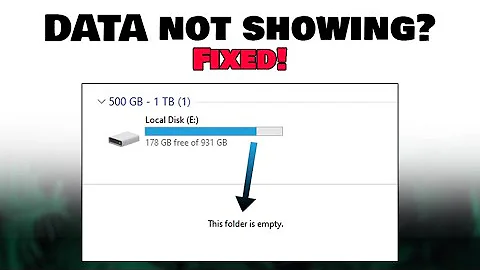users reported that two USB disk icons appeared in the left navigation bar of the computer. Here are the steps to solve the problem of two USB disk icons appearing in the navigation bar of win10.
1. Create a new text document, as shown below:

2. Copy the following code to the text, as shown below:
[HKEY_LOCAL_MACHINE\SOFTWARE\Microsoft\Windows\CurrentVersion\Explorer\Desktop\NameSpace\DelegateFolders\{F5FB2C77 -0E2F-4A16-A381-3E560C68BC83}]
[HKEY_LOCAL_MACHINE\SOFTWARE\Wow6432Node\Microsoft\Windows\CurrentVersion\Explorer\Desktop\NameSpace\
DelegateFolders\{F5FB2C77-0E2F-4A16-A 381-3E560C68BC83}]

3. Then click File at the top of the window - save as, save it as "Remove two U disks shown in the computer.reg" and change it to a file with the .reg suffix format, as shown below:

4. Use the shortcut key win+r to open the running window , enter the "regedit" command and click OK, as shown in the figure below:

5. Click the file in the upper left and select "Import", as shown in the figure below:

6. Select the path where the file is located, and then click "Open", as shown below As shown in the picture:






![How To Fix Language Bar Missing from Taskbar in Windows 10 [2 Fixes] - DayDayNews](https://i.ytimg.com/vi/qbAJOBD7WX8/hq720.jpg?sqp=-oaymwEcCNAFEJQDSFXyq4qpAw4IARUAAIhCGAFwAcABBg==&rs=AOn4CLCX-NwG3X3iQzNbnL6RE60L12mWlQ)