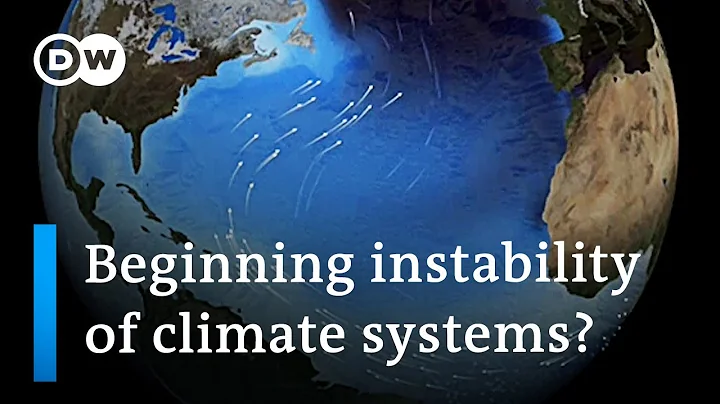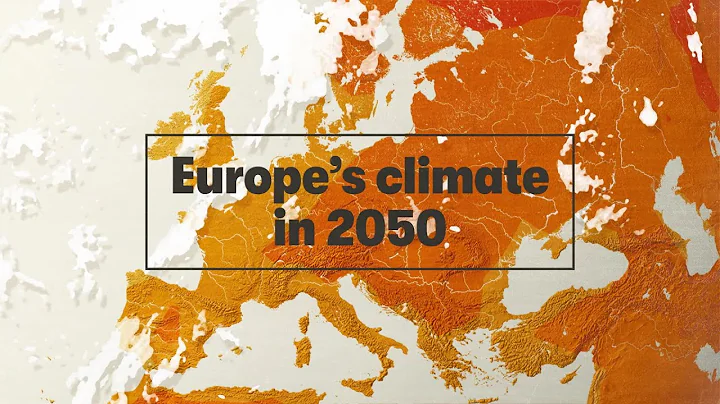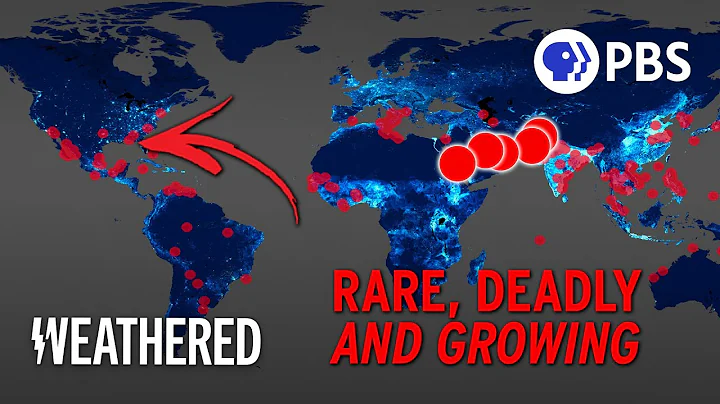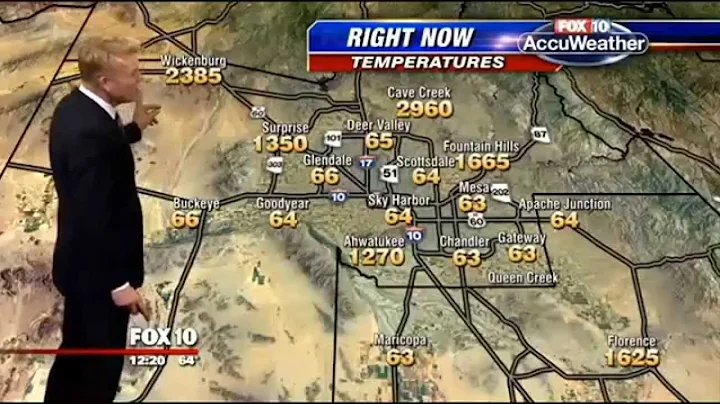A perfect time-lapse photography material needs to be completed with the cooperation between the pre-shoot and the post-production. This series separates every detail step of the process, and even novice users can complete it.
PS: This series is more detailed because it takes care of novices;
If you have a certain foundation, you can jump directly to 1/3 of "key nodes" to start reading
common software that can complete stability:
1, Pr (Adobe Premiere pro)
2, Fcp (Final Cut Pro)
3, DaVinci Resolve (DaVinci Resolve) [like]
4, Ae (Adobe After Effects)
The content of this article is an introduction: Da Vinci Resolve) operation method
time-lapse photography import and editing software has two states:
【1】is N photos imported using sequence method
【2】is time-lapse material is already a video, directly import the video into

1. If you want to import the material as a photo, you need to export the photo to jpg format. There cannot be irrelevant photos in the folder
If it is a video material, ignore this preparation work

2. Open the Da Vinci software and click on the new project

3. After the naming is completed, create
key node

4. After entering the software, click "Settings"

5. Set the resolution and frame rate . I personally recommend the number of photos. Select 60IPS sufficiently. 30ips may cause frame loss. If you have a resolution of 4K, select 4K

6. Then click media on the leftmost , especially for friends who use it for the first time

7. When you find the folder where you store the photos, if it is a photo like the above picture, please click the three horizontal dots of in the picture

8, and change the frame display mode. It is the sequence , and then it will become the following figure.

9. Drag the material to the media pool. Don’t forget


10. Switch to the editing panel and drag the material to the timeline

11. First select the material on the timeline, and then turn on the stability switch on the right. Generally, slight jitter adjusts the smoothness of . If it is more serious, it is in motion.
Most scenarios use perspective to solve to meet the needs

12. After completion, set the relevant parameters and export it
PS: Step 8, after you change it to the sequence, then import the time-lapse photography material directly in the editing panel