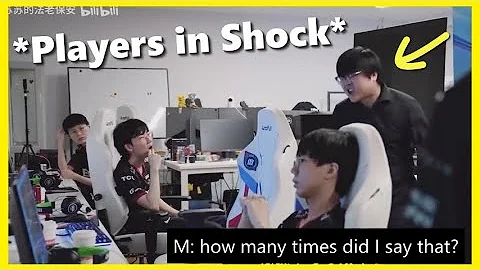What is "Ultra Low Latency Mode"
The graphics engine queues up frames, renders them by the GPU, and then displays them on your monitor. This feature builds on the "Maximum Pre-rendered Frames" feature that has existed in the "NVIDIA Control Panel" for more than a decade, which allows to keep the number of frames in the render queue reduced.
NVIDIA is now adding a new "ultra-low latency mode" to its GPU, allowing gamers to obtain higher frame rates without compromising quality. "Ultra-low latency mode" uses real-time technology to reduce the number of frames buffered in the rendering queue (the more frames, the higher the delay). The new real-time frame scheduling system allows each frame in the game to be rendered before the GPU needs it, thereby reducing The number of frames in the rendering queue to achieve ultra-low latency. According to NVIDIA, this can (further) reduce latency by up to 33%.

NVIDIA graphics card enables "Ultra Low Latency Mode"
NVIDIA Game Ready driver is required and the version is 436.02 or later, you can use GeForce Experience application Program update driver, you can also download the latest graphics card driver directly from NVIDIA official website.
1
Mouse in a blank space on the desktop Right-click -Select to open the "NVIDIA Control Panel"

2
Click on the left " Manage 3D settings"-on the right, select "Global Settings" or select "Program Settings" for individual games or applications

3
If the computer has multiple graphics cards , You can select the suitable N card in the "Preferred Graphics Processor" drop-down list
4
In the "Low Latency Mode" drop-down list, select "On" to enable, "Off" to disable or "Ultra"

- On will force the game to queue for only one frame, which is the same as setting Max_Prerendered_Frame to 1 in the older NVIDIA driver
- Off the engine of the game will be once Queue one to three frames
- Ultra Submit frames "in time" for the GPU to pick up – wait when there are no frames in the queue.
Note: In many cases, setting the "Ultra Low Latency Mode" option globally will actually hurt performance! It is recommended to enable and test your settings only for specific games to understand the actual effect.