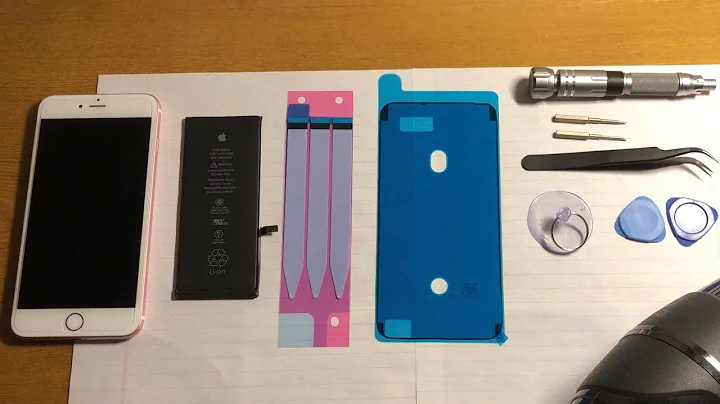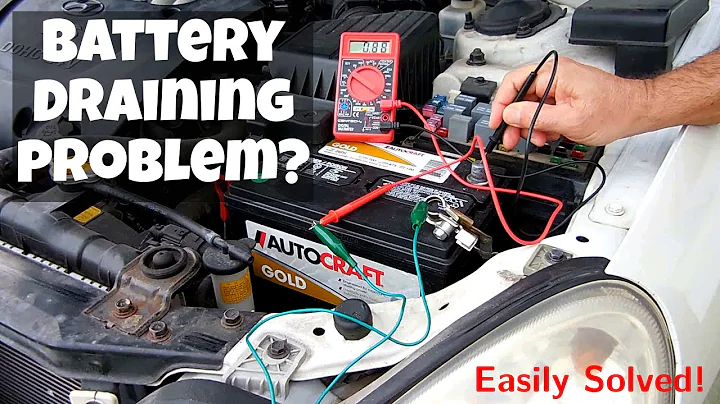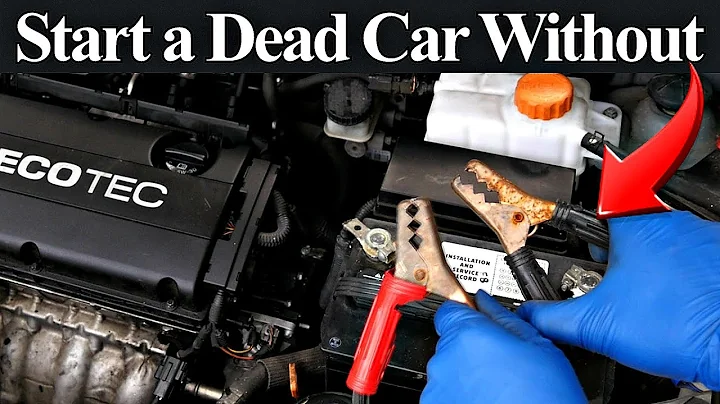If your battery keeps dying, see this simple guide on how to remove and replace your battery. The device components are delicate, so use caution when opening the device. This guide recommends using a plastic opening tool and a Phillips screwdriver. The hardest part of this guide is locating all the screws and actually opening the back panel of the remote.
Step 1: Remove the single 6 mm Phillips #0 screw located under the sticker near the USB charging port.

Step 2: Use a plastic opening tool to loosen the tabs holding the front and rear panels together. There are three tabs on each side of the device that need to be separated to open the device.

Step 3: Disconnect the wires from the back cover to the motherboard.

Step 4: Remove the four 6mm Phillips#0 screws on the battery compartment.

Step 5: The battery is still connected to the device via wiring. To fully release the battery, use a plastic opening tool to remove the dark plastic piece from the socket. Slowly rotate the dark plastic piece and battery clockwise until it can be removed from under the small circuit board using the USB port.

Step 6: Remove the battery and its casing from the remote control.

Step 7: Use a plastic opening tool to separate the battery from the casing, take out the old battery and replace it with a new one