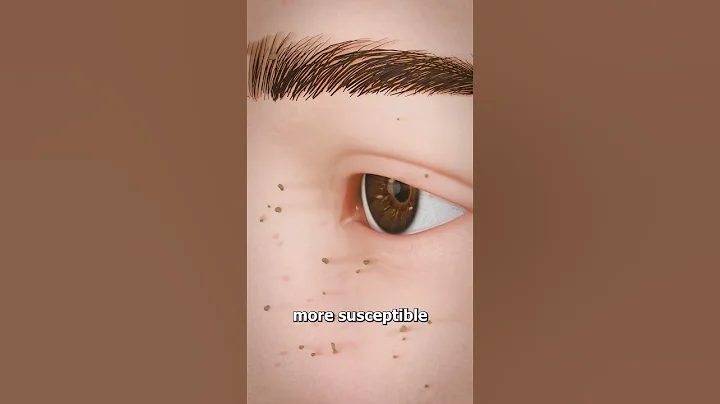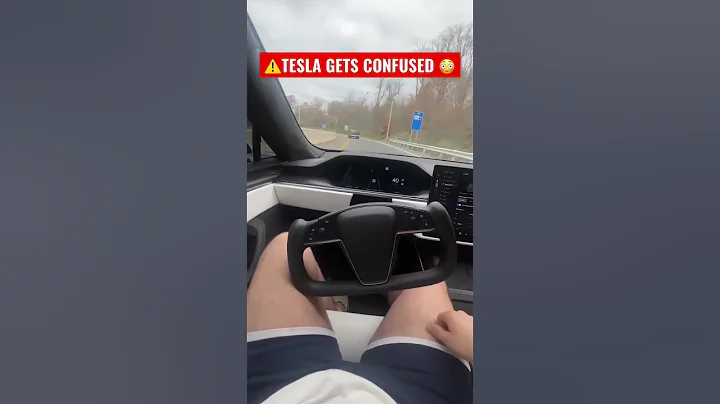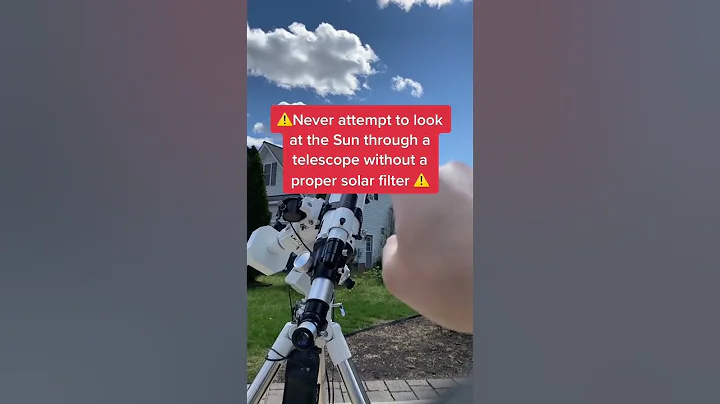Nowadays, some new notebooks do not come with cameras as standard, and some models have cameras in poor locations (such as pop-up cameras located on the lower border or on the Fx key). DIY laptop users need to purchase USB external cameras by themselves. If you encounter the problem that the computer does not have a camera or the camera effect is not good, you might as well consider turning the Android phone around you into an computer camera in seconds.
Download and install the client
Smartphones are equipped with good quality cameras and microphones. When necessary, we can let the phone interact with the computer, allowing the former to become the eyes and ears of the latter. All this requires only a software called "Droidcam" "The software is divided into PC client (you need to install the cracked version to use all functions) and APK installation package. You can search for the download address by yourself.

First run the Droidcam client on the computer. In the pop-up interface, you can choose three connection methods: Wi-Fi, USB and Wi-Fi direct connection (mobile hotspot). Among them, the most stable one is USB mode, and the most convenient one is It's Wi-Fi mode.
Wi-Fi connection mode
Taking Wi-Fi mode as an example, the mobile phone and computer are on the same wireless LAN, run the DroidCam application on the mobile phone, and follow the interface prompts to grant it permission to use the camera, microphone and storage space.

After entering the main interface, you will see a series of IP addresses and ports. Remember this IP address and enter it into the "Device IP" corresponding to the PC client Wi-Fi mode. In addition, don't forget to check "Audio " option, click the "..." on the lower right button to adjust the video brightness and volume, and finally click the start button to complete the connection.



Simple user experience
The Droidcam mobile version uses the rear camera by default. We can click on the two-way arrow icon in the upper right corner of Figure 5 to switch between the front and rear cameras of the phone. We can also enter the setting interface of the Droidcam mobile version to have a deeper look at the image quality. adjustment.


Droidcam defaults to horizontal view after completing the connection between the phone and the computer, so you need to turn the phone sideways or click the rotate button in the computer client window operation options to take a normal picture.


When Droidcam is running in the foreground, the phone screen will turn off after a while to save power, and we can press the home button to return to the desktop and use other programs normally. As long as Droidcam is not blocked in the background, the video signal of the Droidcam client on the computer There will be no interruptions either.
However, if you run the mobile phone camera during this period, or other applications on the phone that use the camera, the computer Droidcam client will automatically interrupt. We need to click Stop in Figure 7 first, and then click Start to reconnect.
It should be noted that most of the camera applications that come with the Windows 11 system and the video communication applications obtained from Microsoft store cannot recognize DroidCam. You need to install the exe version or web service on the computer to retrieve DroidCam. Cameras and computers are shared. Currently, software represented by Skype, Zoom, Chatwork, Facebook Messenger, and LINE can all use DroidCam normally.
In addition, if we want to use the phone's microphone as the computer's sound source, we also need to enter "System → Sound → Input", where we will switch the device selected for speaking or recording to "DroidCam Virtual Audio".

Droidcam is very simple to set up and use. Through it, we can put the long-idle mobile phone back to work, put it in a key position to act as a monitor, and use VPN to act as a remote monitor. Interested friends may wish to try it one time.