In order to prevent the photos in the iPhone or iPad from being lost due to accidental deletion, system upgrade, flashing, etc., users can turn on the iCloud photo function to automatically upload the photos to iCloud for storage.
If you have multiple Apple devices, iCloud can also synchronize and update these photos to other devices logged in with the same ID account. For example, when you take a new photo with your iPhone, you can view it directly on your iPad or Mac computer after syncing.
However, many users have recently reported that after turning on iCloud Photos, the photos on their iPhone or iPad are not automatically synced to iCloud. What's going on? It may be caused by the following problems:
1. iCloud Photos was accidentally turned off
If the iCloud Photos option is not turned on, photos on the iPhone or iPad cannot be uploaded to iCloud.
Enter [Settings], click [Your Apple ID], then click [iCloud] - [Photos] to turn on this option. If it's already on, you can try turning it off and on again.

2. iPhone or iPad network connection problems
If the WiFi network connected to the iPhone or iPad is unstable, it may cause iCloud photos to fail to upload or sync. You can try turning off WiFi and turning it on again or restarting the router to see.

3. Insufficient iCloud storage space
Apple only provides users with 5GB of free iCloud storage space. If the photos and videos on your iPhone or iPad exceed 5GB, iCloud will not be able to upload or sync the photos.
Enter [Settings], click [Your Apple ID], and then click [iCloud] to view the storage space available in iCloud. If iCloud storage space is insufficient, you can choose to upgrade iCloud storage space or delete useless files.

4. Apple server problem
If Apple's server fails, photos on the iPhone or iPad cannot be synced to iCloud. You can pay attention to the system status page of Apple's official website and see if there is a green dot next to photos and iCloud.

5. iOS device system problems
If iCloud photos cannot be synchronized or uploaded due to problems with the iOS device system, you can try restarting your iPhone or iPad.

After restarting the device, if the problem still exists, it is recommended that you try a professional third-party tool to repair it, such as Fengke Apple system repair tool . Its operation is very simple, and novices can easily fix various iOS system problems at home without deleting the data on the device.

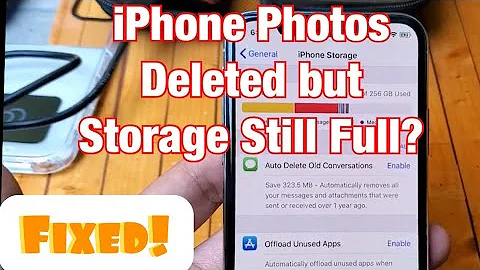



![How To Free Up TONS Of iPhone Storage [2023] - DayDayNews](https://i.ytimg.com/vi/gJZo6QyI8jw/hq720.jpg?sqp=-oaymwEcCNAFEJQDSFXyq4qpAw4IARUAAIhCGAFwAcABBg==&rs=AOn4CLBB6lvSWccmd12AtaS8sZlrZQ8apA)





![Understanding iCloud Photos and iPhone Storage [How Synching Works] - DayDayNews](https://i.ytimg.com/vi/y4UHrilCZLM/hq720.jpg?sqp=-oaymwEcCNAFEJQDSFXyq4qpAw4IARUAAIhCGAFwAcABBg==&rs=AOn4CLDn90V_gRZ-jg58VG_6WUwdihiDag)










